 |
| ManageFilter Amazing Twitter Application |
Managefilter.com site: http://managefilter.com
A Twitter management tool designed to help users efficiently communicated with followers and control account interactions. The service, which is based out of Australia, offers some interesting features that distinguish it from other Twitter clients.
From its unique PowerPost tool to topic analytics and and follower stats, ManageFlitter brings a lot to the table. Its really a must tool to manage your hard gained free twitter followers :) But how handy is it?
Unfollow
The first tool that is presented to a user is designed to enumerate accounts that you should stop following–and it is aptly named Unfollow. This tool displays specific data about accounts you follow: those that don’t follow you back, those without a profile picture, potential spammers, non-English tweeters, accounts that don’t have many followers, inactive accounts, talkative accounts, and non-talkative accounts. If you upgrade to a Pro account, you also get the options of seeing fake (spam) accounts that follow you, combine these filters in Ninja Mode, or create a whitelist of accounts that you don’t wish to modify. For anyone in these categories, you can easily unfollow, force them to unfollow you, or manage them with Twitter lists.
It’s a bit odd that this is the first tool that is presented to users of ManageFlitter. For starters, how often are you going to want to mass-unfollow a group of users? It seems as if you would only use this tool occasionally if you find that your feed is becoming too cluttered. From a strategic perspective, users often follow Twitter accounts with the sole hope that the account will follow them back. The Unfollow tool would be useful to prune out those accounts that did not return the favor, but again, how often would this be used?
From the perspective of social media marketing, it makes even less sense to highlight this mechanism. If you’re concerned with quantitative interactions it is unlikely that you’re going to want to mass-unfollow accounts or force them to unfollow you. If the idea is to spread the word about your brand or product, limiting your social connections feels like it is in the opposite direction of where you want to be heading.
Follow
The next tool, Follow, acts as the exact opposite of Unfollow. However, it is only available to Pro accounts. As you might expect, this tool is designed to help you figure out new accounts to follow. It contains filters that outline people who are following you but you aren’t following back, your verified followers, and popular followers. It also lets you see who other accounts are following and who is following them. And like Unfollow, the Follow tool lets you combine filters in Ninja Mode.
For the casual Twitter user, this feature is great in aiding the discovery of other users with whom to connect. In the eyes of social media marketing, it lends useful data about the users who are following your account. Many social media campaigns like to follow back their followers–it’s a nice gesture that helps build a customer-brand relationship. The Follow tool makes it easy to quickly follow back other accounts and find out who and what else your followers find interesting.
One of the downsides of this tool, and throughout the service, is that there’s no easy way to engage with your followers. You are simply given data in the form of a list. While quantitative data has its merits, quality connections are gold in social media. It is much more valuable for your brand to build a strong and meaningful connection with 200 users than it is to pass along surface content to 2000 users. This might seem contrary to traditional marketing, but social media is not traditional marketing. Two hundred devoted and engaged customers are more likely to share and recommend services to friends and family and other users will trust personal recommendations far more than typical advertising. Unfortunately, ManageFlitter doesn’t provide much of a mechanism to facilitate this.
Search
ManageFlitter’s search tool is much more powerful and user friendly than the one built in to the Twitter website. Simply type in a search term and you can see what people are saying about it. Like the other tools, it allows you to mass select search results so that you can manage follow settings and lists very easily. It is also extensible to user profiles as well.
One of the nicer features is that you have the capability to order the search results. Twitter’s native search only lets you order by date. ManageFlitter lets you order by user tweets, lists, a user’s last tweet, how influential a user is, and followers. For both users and brands, the search tool is very powerful in finding out what others are talking about.
Analytics
Analytics, like Follow, is another tool that is only available to Pro accounts. It is very similar to Search except it keeps historic data and presents it in a graphical format. To test, we searched for the term besttechie and observed the output. One of the most interesting features was the output of Tweet Clusters. This graph attempts to analyze both when and how people are discussing a topic–either through retweets or sharing of a specific link.
Other useful data about a topic is also available. You can analyze by language, mentions, author, source, hashtag, and url. Such information is valuable when trying to gauge how users are discussing a topic, such as your brand.
Our only complaint follows suit with the issues with Follow. While the data is nice, there is no immediate way to act on the data from within the tool. If I see that a lot of users are tweeting about a specific link on my website, I may wish to reach out to them to respond to their comments. As of now, there is no way to do that from within ManageFlitter.
At the end, doing this regulary you can collect a good amount of free followers twitter
 06:29
06:29
 FreeTwitterFollowers
FreeTwitterFollowers
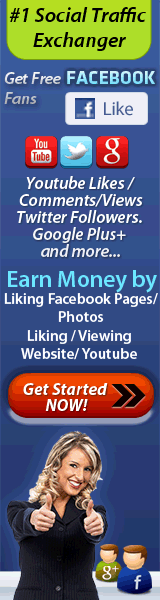
0 commentaires:
Enregistrer un commentaire